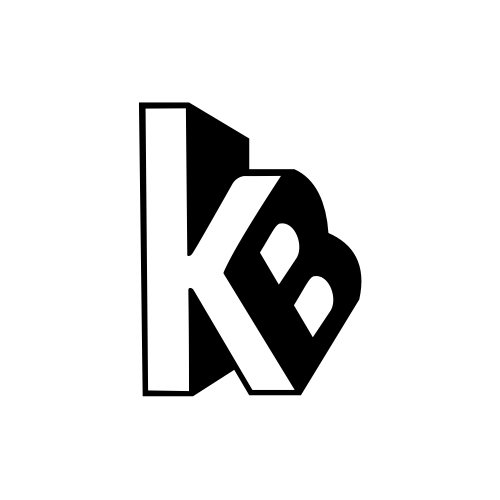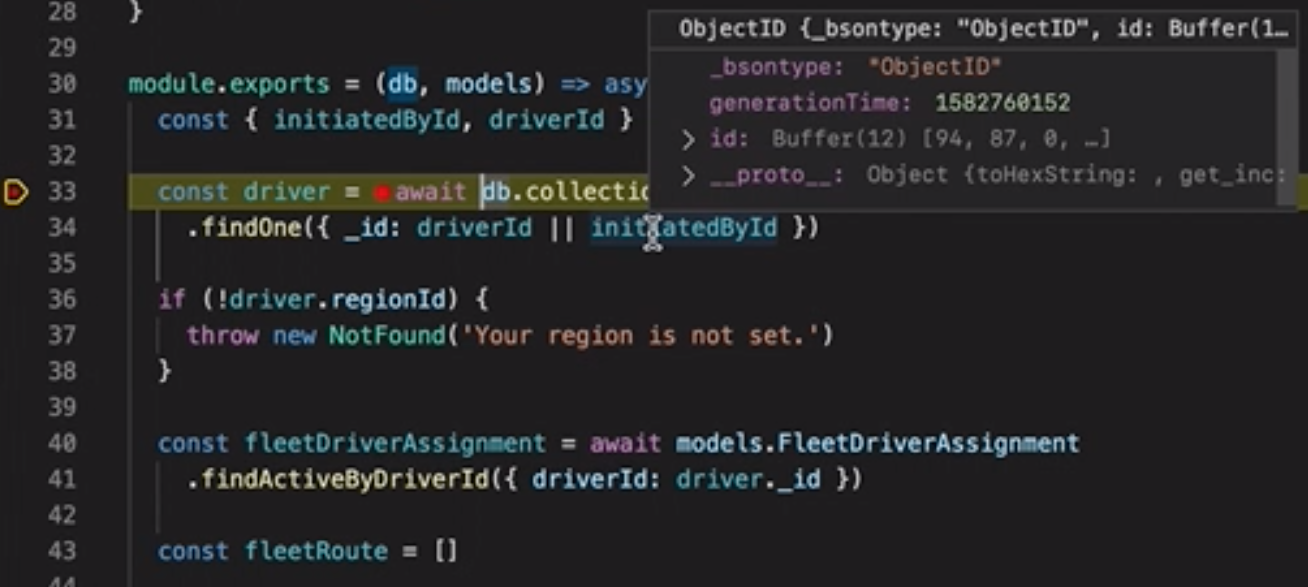I’ve been coding on servers using Node.js for a few years, and the way I’ve been debugging my code was using console.log('>>> BLA: ', JSON.stringify(...)). How many times have you done that? 😤
Until more recently I came across a feature while using Microsoft Visual Studio Code: Debugging my code with breakpoints!! 🎉
As you can see in the video:
- I have my server running (inside a separate terminal window). An iOS app running on the side.
- First, I click that ▶️ button in Visual Studio Code to start the debugging session, and pick the process that my server is on. (more on that later)
- That attaches to the existing process, which is the separate terminal window where your server is running.
- When I trigger the api call from the iOS app, I hit my customer server endpoint.
- Voilà! The control is transferred to Visual Studio Code, where you can inspect all kinds of variables and step through the code! 🎉
Benefits
- No more console logging (OMG 😅)
- You can attach to the server at any point, without having to terminate it first and re-launch.
- Enjoy faster and happier coding 👨🏻💻
Setup
- Hold CMD + P to bring the file navigator.
- Type: `debug `, it will prompt you to select from the list of projects you have in the workspace.
- Pick your server project (in my case rest-api), which will create a
launch.jsonfile. - I selected the “Attach to Process” option.
Content of my launch.json file:
{
// Use IntelliSense to learn about possible attributes.
// Hover to view descriptions of existing attributes.
// For more information, visit: https://go.microsoft.com/fwlink/?linkid=830387
"version": "0.2.0",
"configurations": [
{
"type": "node",
"request": "attach",
"name": "Attach by Process ID",
"processId": "${command:PickProcess}",
"skipFiles": [
"/**"
],
"port": 10000
}
]
}
- Now you can click the ▶️ to attach to your existing server process.
- You can then detach, then reattach if needed.
I hope you found this post useful, please subscribe for more content 🍻
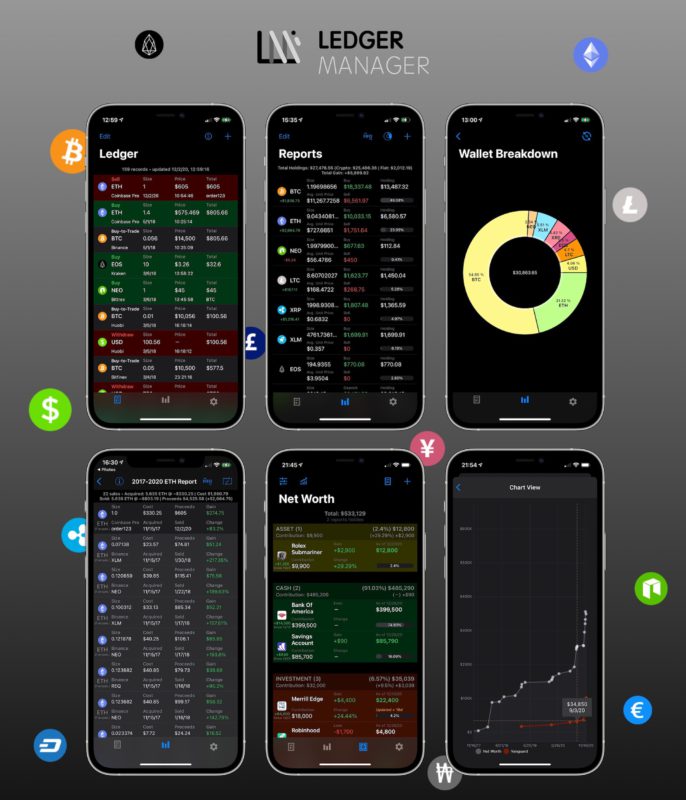
Ledger Manager
Check out my iOS app which facilitates recording crypto transactions (Bitcoin, Ethereum, etc.), simplifies tax reporting & reports on overall net worth!
*Everything is synced privately on your iCloud account.
**Helps getting your crypto tax reporting in order (Form 8949) with smart calculation of cost basis & acquisition dates.